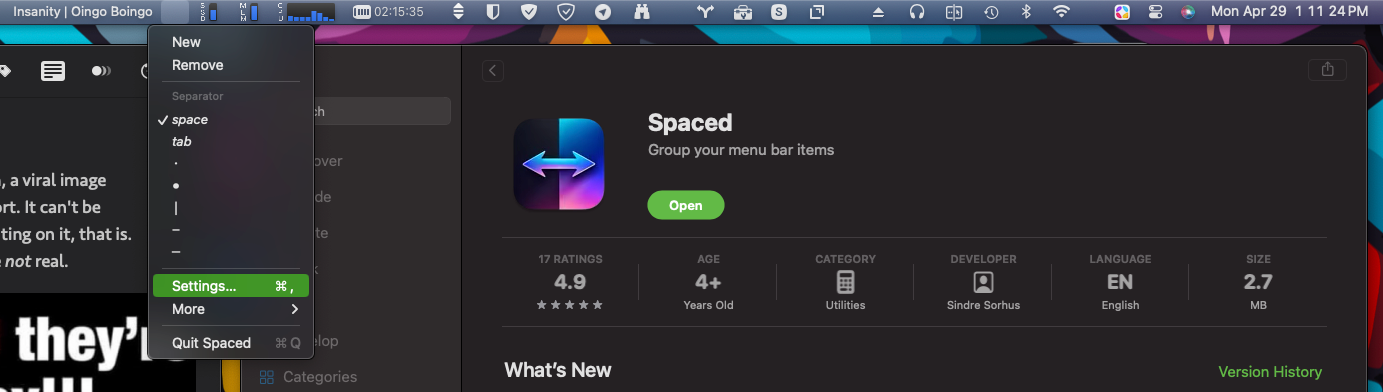
I was a Bartender user for a few years. It was quite nice to get a handle on my Mac's menubar. But I was paying $10 a month for SetApp and access to their library of around 240 applications and utilities. I could have purchased Bartender for $16 instead, but I didn't. I paid SetApp $240 for two years to end up using about six apps.
That's not a value in my book.
So, I cancelled my subscription and started looking for an alternative, and I found it in the form of Spaced, an entirely free utility available on the App Store. Now, truth be told, Bartender is really nothing more than a menubar management tool that makes it easier to put your icons where you want them (mostly, as there are some restrictions imposed by macOS itself), add spacing, and easily hide items. I'm not attempting to diss Bartender, but it's way more than I need.
Spaced really only offers one of the functions of Bartender, adding space, hence the name. Now, macOS already makes it super easy to rearrange your menubar. Just CMD+Click on any item and drag it to a new location, excepting the Clock, Siri, and Command Center icons to the far right.
When Spaced is running you won't see it at first as it will appear as a blank space at the left end of your menubar icons. Click that blank space, and you'll get the menu from which you can select a few options as shown below.
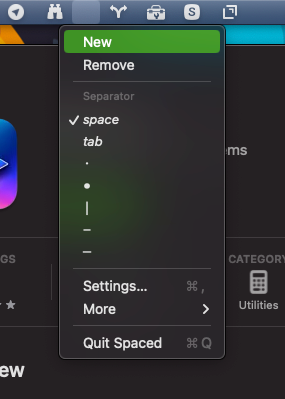
The first thing you'll want to do after installing Spaced and launching it for the first time is go into Settings... and turn on Launch at Login so the app starts when your system does. If you end up using one of the visible spacers, you can select the Reduced Opacity option to dim them and make them less... opaque.
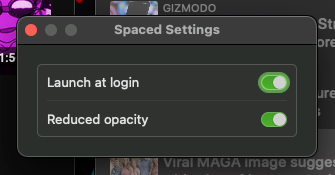
Following that you can start adding spaces by selecting the New item at the top of the menu. You can choose from a few options as to which kind of space you want to add:
- Space - a single space
- Tab - a wider space
- • - a small bullet
- ° - a large bullet
- | - a pipe
- - - a dash
- — - an emdash
Clicking the New item adds another copy of itself on the menubar. You can even click on any one of them and change the space for each spacer at will or add a new spacer. Once you've added a few spaces, you can CMD+Click to drag that space into a new position. Then just reorganize your menubar items into groups that are logical to you. I've arranged mine as shown in the following image.

Spaced is a very tidy little app, an applet if you will. It consumes no real CPU power and very little RAM within the context of Macs that can ship with 8GBs of RAM (and I have 16GBs on my M1 Mini 2020) as you can see in the image below.
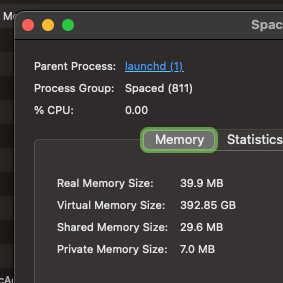
PROS
- Simple
- Easy to learn
- Free
CONS
- The App Store version is only for macOS 14 "Sonoma". For an older that works with macOS 13 "Big Sur", visit the developers website.
CONCLUSION
Simply put, this simple app is the simplest invocation of simplicity. It does a single job and does it well, and all without fanfare or added complexity. Spaced may be free, but I find it's utility priceless, and if the developer wants to share their work with others, who am I to say no.